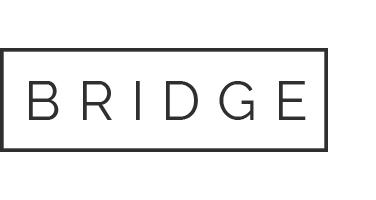16 Sep Metricly Review: Compile Your Company’s Social Media Metrics and Analytics
I’m a nerd for numbers; however, it seems that a lot of the numbers turn me on are in completely different locations on the web. Here at Ignite we look at all sorts of stats, from Facebook Insights to Twitter, Google Analytics and more! We recently discovered a tool that fits a much needed niche in the social media measurement sphere.
Earlier this week, Ignite’s one-and-only Gene Smith sent me an email to check out Metricly. The site doesn’t lie, it is fast and easy to set up, and right now you can sign up for free! Four letters that I love seeing together: f-r-e-e.
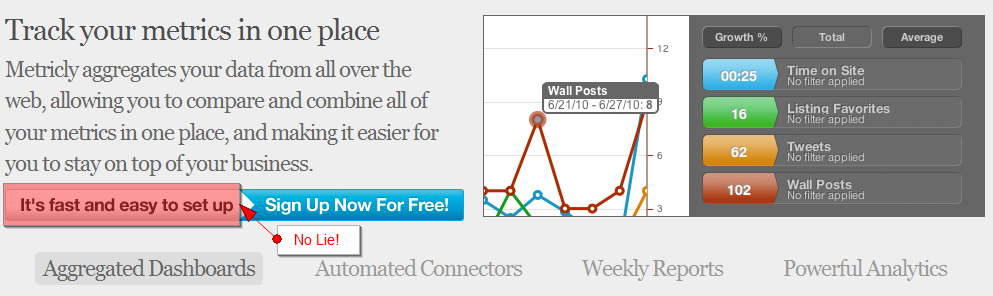
Metricly opened to the public on September 1st. Naturally, as with all fun and free social media tools (see my last post on how to use RSSOwl as a free social media monitoring tool), I signed up and checked it out. Needless to say, I’m quite impressed and decided to write a Metricly review with a few tips on you can set up a social media metrics dashboard for your personal site, company, or agency:
Social Media Agency or In-House Workflow in Metricly
Right off the bat it looks like there is a nice workflow included with the tool. You can add e-mail addresses and set up permissions (Admin, Standard, and Read-Only). These permissions are ideal for different levels of use: a metrics and analytics team, other agency or company employees, and the client.
Another cool feature is the ability to set up weekly email reports. To receive emails, go to user settings page and check “Email me weekly company updates for:” and select the company. It is that easy.
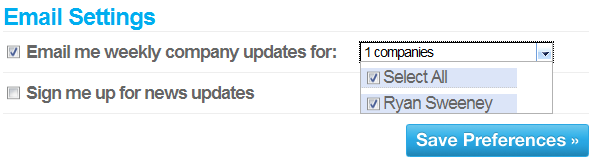
Creating Social Media Data Dashboards in Metricly
Creating dashboards in Metricly is really simple. First, decide how you want to view your content. Do you want to see Google Analytics graphs with Twitter Graphs? If so, you can create one dashboard and manually add graphs. From there you can set up metrics [see “Customize Social Media Dashboards in Metricly”].
Want to create different dashboards for different metrics? You can choose from custom templates surrounding Etsy, Facebook, Google AdSense, Google Analytics, Mad Mimi, Mailchimp, OS Commerce, Pingdom IT, Salesforce Pipeline, Twitter, and Zendesk. You can also add your own plugins in the Developer Tools section. Be sure to give feedback on useful data sources and templates that are currently not available.
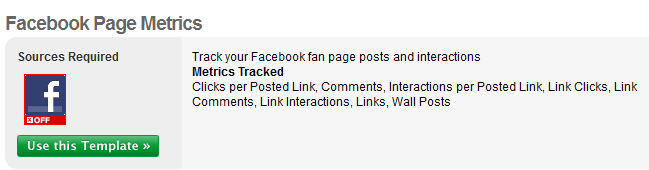
Customize Social Media Data Dashboards in Metricly
In the Dashboard view, you can see all dashboards you have created. In this example I have Google Analytics and Twitter set up (1a).
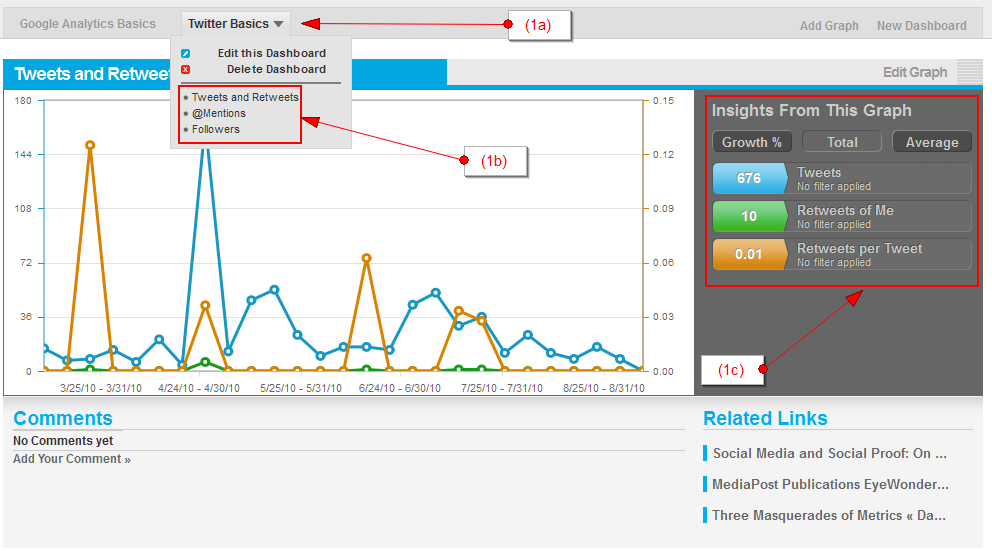
When you click on the down arrow it displays the names of active graphs on the dash and gives the option to edit or delete (1b).
To get the most out of the data you can select how it is displayed (Growth %, Total, or Average) and select or deselect data to appear in the graph by clicking on the colored arrows(1c).
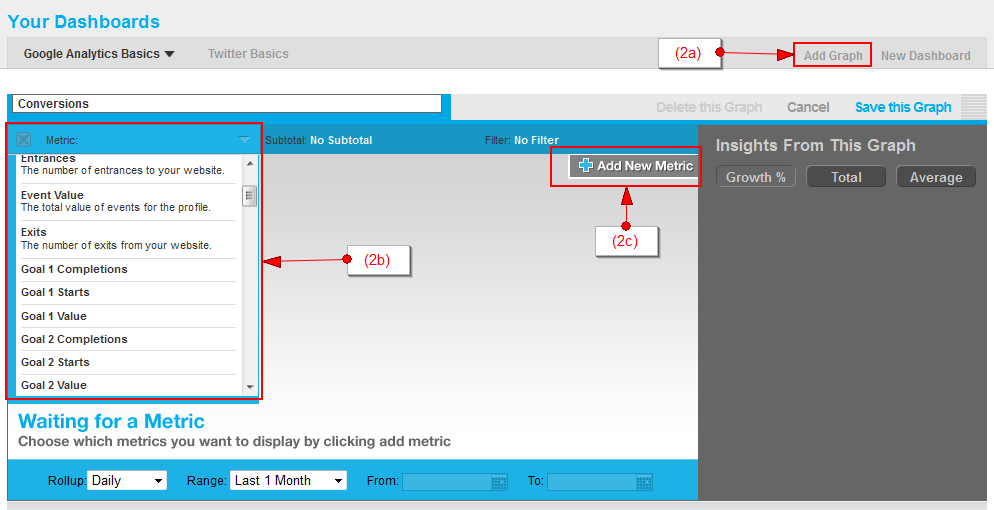
When you add a new graph (2a), Metricly allows a nice degree of customization. You can name the graph whatever you choose from almost any metric provided by the medium. As you can see, there are many choices with Google Analytics – including Goal Completions (2b). Want to compare a set of metrics? Just set another up in the graph (2c).
Metricly Review in 140 Characters or Less
If you’re struggling to keep all of your social media analytics data in one place, Metricly is a great solution.