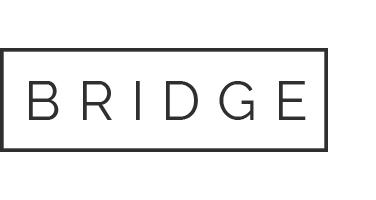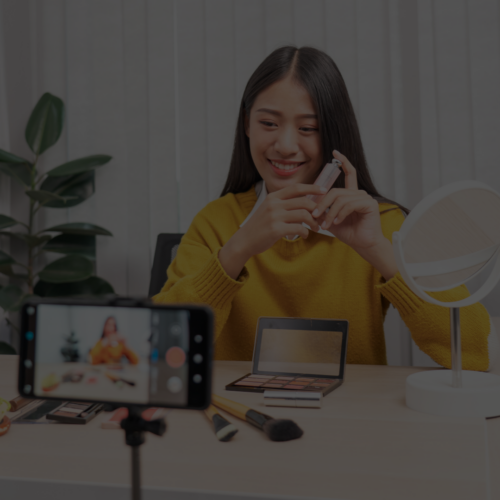18 Nov Facebook Fan Badge: Show love for your favorite fan pages
UPDATE 11/19: Keep reading for a quick how-to guide to posting to your Facebook profile.
Most people would no doubt lose their jobs if they spent half the working hours that I spend on Facebook. Luckily for me, working at a social media agency means that pretty much IS my job. So, as I was doing my job today, I came across something I’ve not yet seen: Facebook Fan Badges. I’m more than familar with Fan Page badges that creators of fan pages can use to promote their presence on Facebook across various other social channels. However, this new discovery sparked my interest. Here’s what I was greeted with upon logging into Facebook and loading a page of which I am currently a fan:
What is this Facebook Fan Badge?
I initially logged in and visited the Windows fan page (it’s a client page so I like to keep a close watch on it), and that’s when I first noticed the Fan Badge prompt. I then visited the Swell fan page to give myself the illusion of living the Southern Cali lifestyle. However, I was still served the same Fan Badge for the Windows page, then, the Fan Badge prompt disappeared completely. I can’t replicate it. It’s so mysterious. However, I did figure out that the Fan Badge is a fixture on the Facebook Widgets page. This is pretty cool because you can really easily create a Fan Badge for any page you support. You select the page you want to show love for from a dropdown menu and it automatically generates code that you can copy and paste onto your Facebook profile, blog or Web site.
Have any of you noticed these Fan Badge promos? What are your thoughts on the fan badges? Do you think they have the potential to serve as a valuable resource for brand loyalists to show their love for pages they absolutely adore? Let me know your thoughts in the comments. Oh, and I selflessly volunteer the Ignite Social Media fan page for all your Fan Badge experimentation needs.
Add a Fan Badge to Your Facebook Profile
UPDATE: By request, I’ve decided that it might not be a bad idea to quickly explain how a user can actually add a Facebook-generated Fan Badge to his or her Facebook profile. One would assume that this would be simple since Facebook is the creator of the badges, however, there’s no easy “Add to Profile” functionality even though that seems like a no-brainer to include. Alas, there is still hope! There may be other ways to accomplish this, but the method I’ve chosen is to utilize the My Stuff application on Facebook that allows users to copy code into the application to post widgets, badges, etc. onto your profile.
First, you’ll need to add the My Stuff application to your profile. Once you’ve done that, you’ll need to click Applications in the bottom left of your screen when you’re logged into Facebook, then click Edit Applications. Find My Stuff in the list, then click Edit Settings.
Next, you’ll need to go to your profile and click on the newly added My Stuff tab where you’ll notice a box to input code.
Paste the Fan Badge code that you’ve copied from the Fan Badge creation page for the page you’re wanting to promote.
Once you click Add to profile, you’ll notice that the Fan Badge is only located in the My Stuff tab. To get it onto your actual profile page, you’ll need to, again, Add to Profile when prompted after uploading the code.
Now, you’ve completely and fully shown your love for your favorite fan page.
One thing to note, with each new set of code that you add to the My Stuff application, the most recently added is what will show up on your profile sidebar, so to keep your Fan Badge as the main content on the sidebar, you’ll have to delete and then add the code again after you’ve posted something new. I know, it’d be nice if Facebook would just give us the option to add the Fan Badge to our profile without having to take these extra steps. Hope this how-to is helpful!